Install
Execute the product image "ClipSetup.exe" and follow these steps:
Carefully read and accept the License Agreement and click "Next":

Select the directory where you want to install Clip and Click "Start".
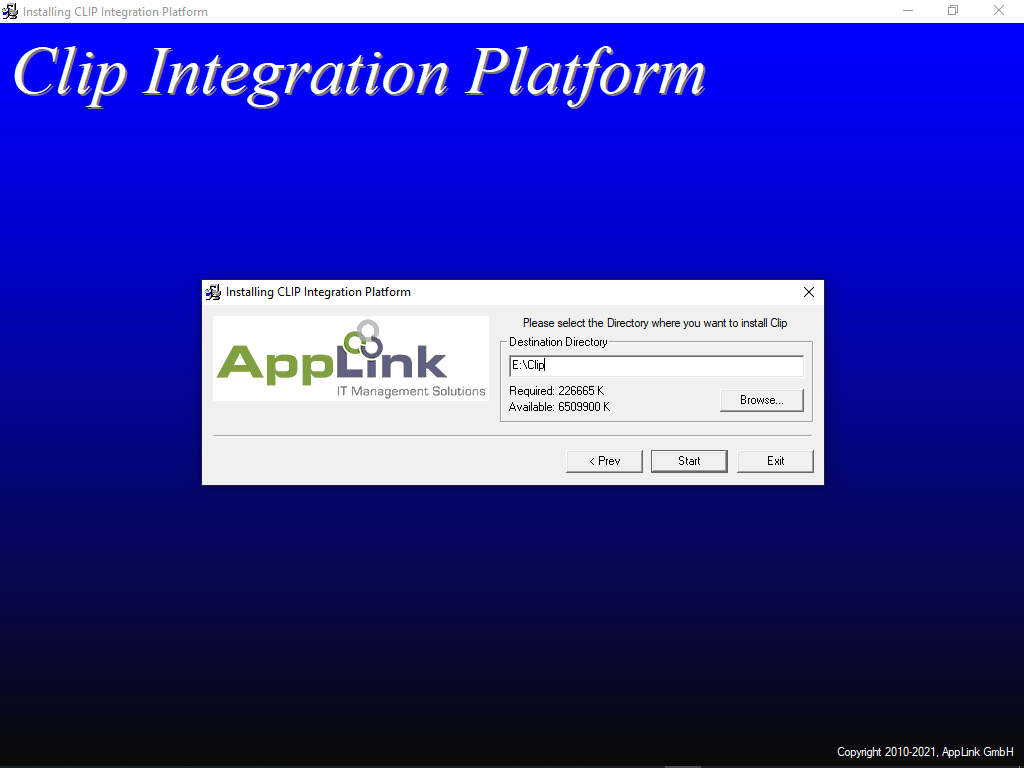
Please wait while the product is installed and don't click "Stop":
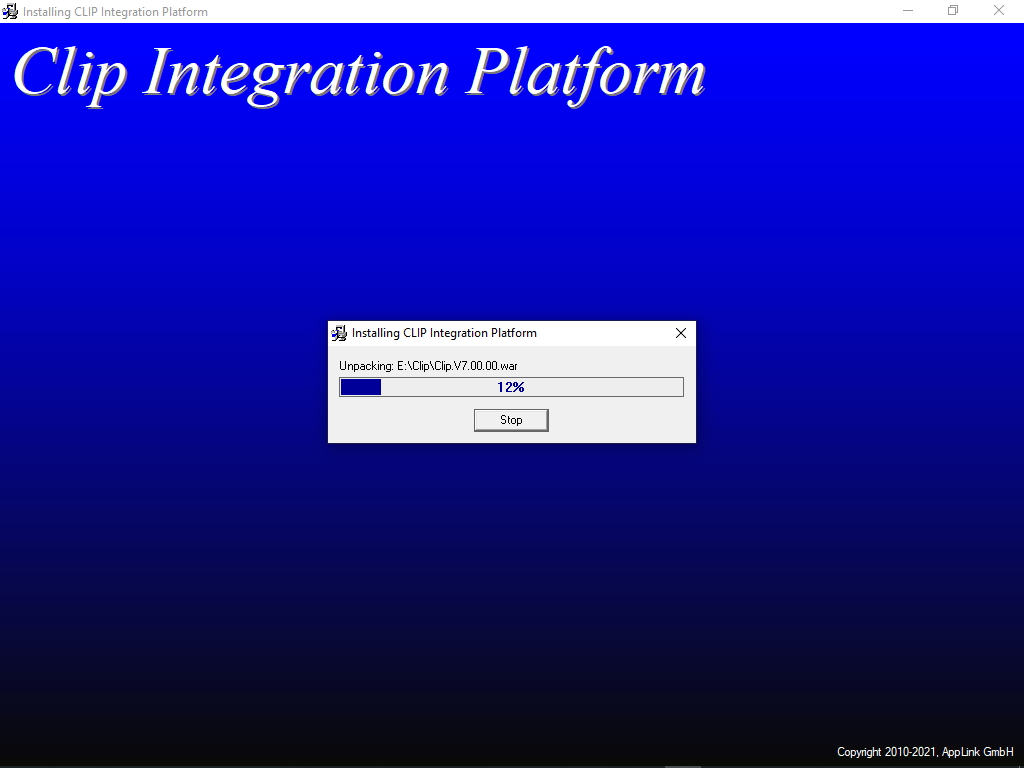
Select "Run Installed Application" and click "OK":
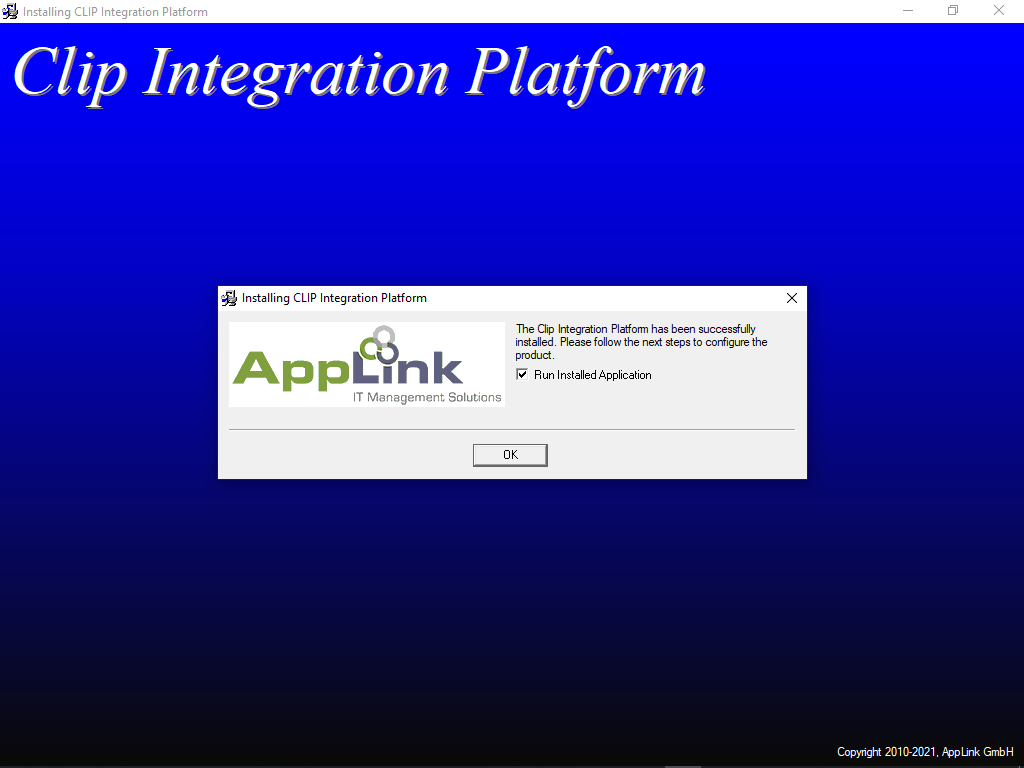
A CMD Window is showing up and shows the result of the Windows Service registration and its start. Press "Enter" to close the window.
Uninstall
To deinstall Clip from a Windows system, please do these steps:
- Stop the Windows Service "Clip": run "net stop Clip" from a command prompt window or stop it in the Windows Services Tool.
- From within your installation Folder of Clip, run "ClipService remove" to remove the Windows Service that has been registered for Clip
- To uninstall the Clip Software, run "uninstall.exe" from within your installation Folder of Clip
Install
To install Clip on a Linux system, run the command "rpm –i Clip.rpm" as user "root". After successful installation, Clip will be added to the automatic startup- and shutdown scripts of the system. The Clip application will be deployed and started.
The installation folder "[Clip]" on Red Hat Linux is: /opt/Clip .
By default, Clip runs under the root account - to change the account to a user account, run the command "/opt/Clip/setup.sh switchuser" as root, type the username for Clip, or ENTER to keep the current user.
Uninstall
To verify that Clip is installed on a Linux system, run the following command as user "root":
- rpm –qa | grep Clip
The output displays the Clip RPM package and its version.
To remove Clip from the system, please run these commands as user "root": - service clip stop
- rpm –e Clip-6.01.05-5
Please note that some configuration and database files remain under the directory /opt/Clip and need to be removed manually if you want to remove Clip completely.